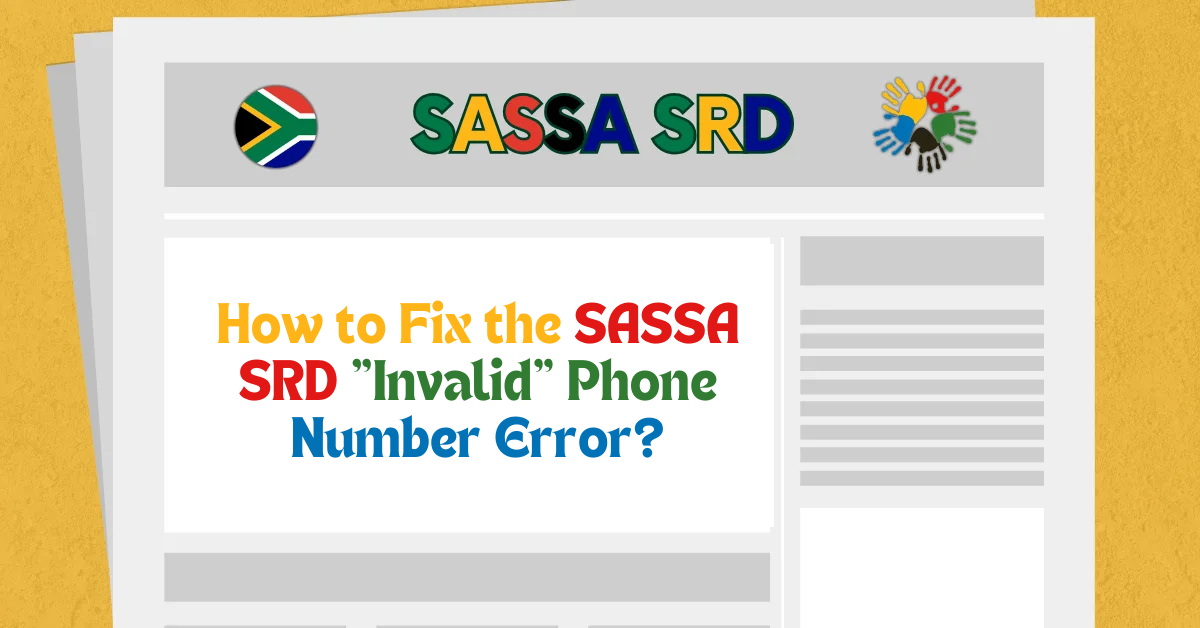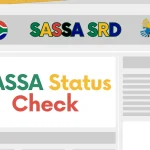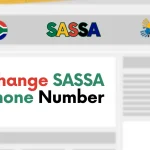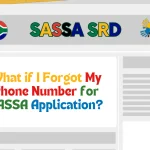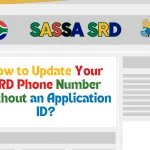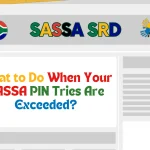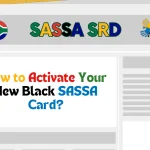Have you tried accessing your SASSA SRD grant, only to be stopped by an “Invalid” phone number error? I understand how frustrating it can be to encounter this issue when you rely on timely support.
This guide will show you clear and actionable steps to resolve this error, update your contact information, and regain access to your grant quickly.
How to Fix the SASSA SRD “Invalid” Phone Number Error in 2025? (Quick Answer)
Facing the SASSA SRD “Invalid” phone number error in 2025? Ensure your contact details are accurate and registered with your ID. Update your phone number on the SRD portal, verify it through SMS, and contact SASSA if issues persist. These steps help you to resolve the error and access your grant seamlessly.
What Causes the SASSA SRD “Invalid” Phone Number Error?
Understanding the root of the problem is the first step to fixing it. Here are some common causes:
- Unregistered Phone Number: The number you provided isn’t linked to your identity document (ID) in the SASSA database.
- Outdated Information: Your phone number might have changed, but the SASSA system still holds your old contact details.
- SIM Registration Issues: Your SIM card might not be RICA-registered, leading to validation errors.
- System Glitches: Occasionally, SASSA’s portal experiences temporary technical problems.
Step-by-Step Guide to Fix the Error
1. Verify Your Phone Number
Ensure the phone number you entered is correct and registered under your name.
- Dial *135# or check with your mobile service provider to confirm that your number is RICA-registered.
- Ensure your SIM card is active and not suspended due to inactivity.
2. Update Your Contact Information
If your phone number has changed, you’ll need to update it in SASSA’s system. Here’s how:
- Visit the SASSA SRD Portal:
Go to the official SRD website at srd.sassa.gov.za. - Click on “Update Your Contact Details.”
- Enter your ID number and current phone number.
- Submit the request and wait for confirmation.
3. Verify the Updated Number
After updating your phone number, SASSA will send a verification SMS to the new number.
- Open the message and follow the instructions to confirm your number.
- If you don’t receive the SMS, contact your service provider to ensure there are no network issues.
4. Clear Browser Cache and Cookies
Sometimes, outdated browser data can cause errors when accessing the SRD portal.
- Clear your browser’s cache and cookies.
- Reopen the SASSA SRD portal and try updating your details again.
5. Contact SASSA for Assistance
If the error persists, reach out to SASSA directly for help.
- Toll-Free Number: Call SASSA’s customer care at 0800 60 10 11.
- Email Support: Send an email to [email protected] with your ID and phone number details.
- Visit a Local Office: If possible, visit your nearest SASSA office for in-person assistance.
Additional Tips to Avoid Future Errors
1. Keep Your Information Up to Date
Regularly check and update your contact information with SASSA to avoid future issues.
2. Use Your Registered Number Only
Always use the phone number linked to your ID for all SASSA-related communication and verifications.
3. Monitor SMS Notifications
SASSA frequently sends updates and confirmations via SMS. Ensure you regularly check messages from their system.
What If You Don’t Have Access to Your Registered Number?
If you’ve lost access to your registered phone number, here’s what you can do:
- Replace Your SIM Card: Visit your service provider and request a SIM swap for the same number.
- Update SASSA Records: Inform SASSA of the situation and update your contact details using the SRD portal or by visiting their office.
How Long Does It Take to Resolve the Error?
The time frame depends on the solution method you choose:
- Online Updates: Usually resolved within 24-48 hours after updating your details on the SRD portal.
- Customer Support: Resolution can take longer, typically 3-5 business days, depending on SASSA’s response time.
Why Is an Accurate Phone Number Important for SASSA SRD Grants?
Your phone number is vital for:
- Receiving OTPs (One-Time Pins): Required for secure logins and updates.
- Grant Notifications: Updates on approval, payments, and other important details.
- Verification Processes: SASSA uses your phone number to confirm your identity.
Common Troubleshooting Tips
If you’re still having trouble, try these steps:
- Check Network Coverage: Ensure your phone has a strong signal.
- Restart Your Device: Sometimes, a simple reboot can resolve minor glitches.
- Re-enter Your Details: Double-check your ID and phone number before submitting updates.
- Use a Different Browser: Access the SASSA SRD portal using a browser like Chrome or Firefox.
Frequently Asked Questions
1. What does the SASSA SRD “Invalid” phone number error mean?
This error occurs when the phone number you provided is either not registered under your ID, outdated, or not recognized by SASSA’s system.
2. How can I update my phone number for SASSA SRD grants?
To update your phone number, visit the SASSA SRD portal at srd.sassa.gov.za, click on “Update Your Contact Details,” and follow the prompts.
3. Can I fix the “Invalid” phone number error without visiting a SASSA office?
Yes, you can fix this error online by updating your contact details on the SRD portal or calling SASSA customer care at 0800 60 10 11.
4. What if I don’t receive the verification SMS after updating my number?
If you don’t receive the SMS, check your network connection, ensure your number is active, and contact your mobile service provider for assistance.
5. How long does it take for SASSA to update my phone number?
Online updates typically take 24-48 hours to reflect in the system. If you contact SASSA directly, it may take 3-5 business days.
Final Thoughts
The “Invalid” phone number error on the SASSA SRD portal can be a hassle, but it’s fixable with the right steps. By verifying and updating your details, confirming your SIM registration, and reaching out to SASSA when needed, you can quickly resolve the issue. Stay proactive by keeping your contact information accurate to ensure smooth access to your SRD grant benefits.